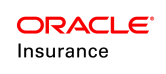RoleScreen Actions and Events
Actions and Events can be configured to validate information entered on the Role screen in OIPA. This configuration introduces the ability to validate the information entered when adding a new role against other policy and role information, including the ability to generate error or warning messages when validation is not successful. Validations can also be performed upon deleting and updating roles, with error or warning messages displayed when a role that is not allowed to be updated/deleted is updated/deleted.
Configuration Required
The following configuration must be in place to support redemption fees:
- The RoleScreen rule must contain Action/Events configuration for Add, Save, and Delete buttons, which will trigger the validations. The rule must also be configured to display available role in a drop-down field on the Role screen.
Prototype Explanation
The following business rules and transactions were configured in the Dynamic Prototype Plan to demonstrate this new functionality.
Business Rules
- The RoleScreen business rule defines the display and behavior of the Role screen in OIPA. This rule must contain the appropriate Action/Events configuration, as well as configuration to display available roles in a drop-down field. To view the prototype configuration, navigate in the Global Rules Explorer to Business Rules | Plan Rules | RoleScreen | Plan Overrides | RoleScreen (Dynamic Prototype Plan) and view the XMLSource pane.
- <DisplayRoleFields> defines whether the roles available when adding or finding a client on the Role screen display in a drop-down field or as a series of checkboxes. This element must have a value of Yes, indicating that the roles should display in a drop-down field, in order for the validations to work.
- In the <Events> section, the buttons to display on the Role screen are defined. This section also links the buttons to the corresponding ScreenMath and Actions, which will define the exact validations that are to occur.
- In the <ScreenMath> section, math variables that access policy, client and role information are defined. These math variables drive the validation of the information on the Role screen, and define the validation conditions.
- In the <Actions> section, the validation error/warning messages are defined, which will display on the Role screen when the conditions defined in the <ScreenMath> section are met.
View Prototype in OIPA
- Log in to OIPA using the Prototype Company user ID and password.
- Open or create a Custodial IRA policy.
- Click the Roles link on the menu on the left side of the screen. This will open the Role screen.
- Click on the Find Client tab.
- From the Roles drop-down field (in the Find Client section), select the Owner role type.
- From the Type drop-down field (in the Client Search Criteria section), select Individual.
- Enter any additional search criteria and click Find.
- Select a client from the Client Search Results grid.
- Click the Add button at the bottom of the screen.
- An error message should display at the top of the screen that reads "The owner must be a Corporation for a Custodial IRA".